"But...who has time for that??" I asked. I subscribe to 100+ blogs. There is no way that I have time to click over to all of their blogsites. I do try to comment on as many as possible, but getting to their site takes a lot of time when you are reading that many.
That is when my brilliant friend, Jess, introduced me to the Google Reader NEXT button! It is a fantastic little "goodie" offered by google reader! It takes you from new blog post to new blog post...in their home! You can comment with ease, enjoy the personality of the writer's headquarters, and get a change of scenery with every click. Reading blogs just became that much more exciting for me! (Plus...you know all those blogs with partial feed in google reader? I never subscribed to them cause it drove me crazy to only see a few lines. BUT...now I see the whole post! Not a problem!! I love it!)
Here is a little step-by-step on how to add it to your own toolbar, and kick your blog-reading enjoyment up a notch:
ADDING THE GOOGLE READER NEXT BUTTON: (Easy, Easy!)
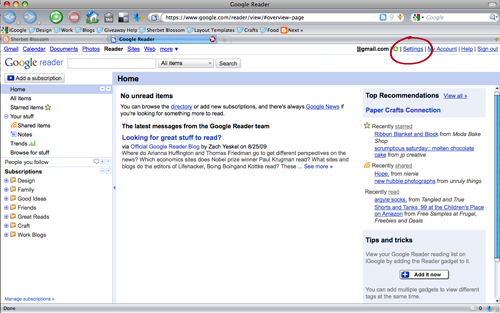 1. Login to Google Reader. Click on the "Settings" link in the upper right-hand corner.
1. Login to Google Reader. Click on the "Settings" link in the upper right-hand corner.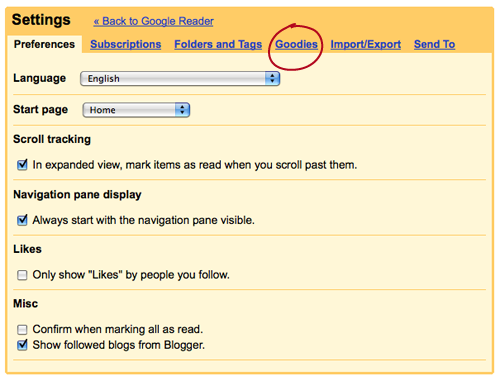 2. Click on the "Goodies" tab.
2. Click on the "Goodies" tab. 3. Under the section "Put Reader in a bookmark," find where it says "Next >>." Click and Drag that "Next>>" to your bookmarks bar.
3. Under the section "Put Reader in a bookmark," find where it says "Next >>." Click and Drag that "Next>>" to your bookmarks bar.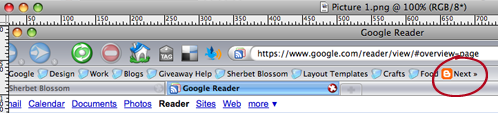 4. It will look like the example above...
4. It will look like the example above...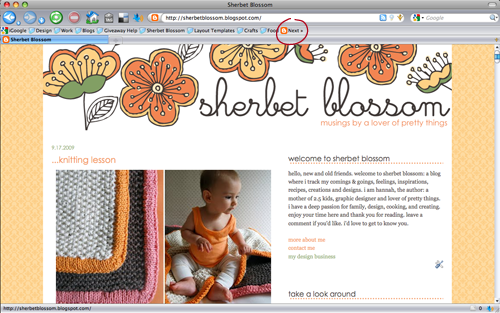 5. Click on the "Next>>" button in your bookmarks toolbar to surf around all the updated blogs you subscribe to, and enjoy your easy & exciting reading experience!
5. Click on the "Next>>" button in your bookmarks toolbar to surf around all the updated blogs you subscribe to, and enjoy your easy & exciting reading experience!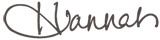






great tip! I was thinking the same thing.... I love seeing people's blogs but when I subscribe to so many it makes it difficult to click on each one individually! And I never subscribed to the ones that didn't put the whole post in google reader either! Thanks for the info!
ReplyDeleteThank you! I have the same problem about reading a ton of blogs and feeling bad about not being able to comment on them all on google reader. It works great and I'm so happy I'll be able to comment more oftejn.
ReplyDeleteso does this only work for a mac?
ReplyDeleteI love this button, but even better - my husband converted it into a keyboard shortcut for me.
ReplyDeleteKrista, it isn't a mac only thing. It works in firefox, and if you are using ie, i found these instructions:
ReplyDelete"UPDATE: If you are using Internet Explorer, this is what you need to do to get your Next button to appear:
In Internet Explorer, right click on the upper gray part of your browser. A little box should pop up that shows your different menu bars. Make sure the "links" one is checked. Once it is, checked, just drag and drop the Next link in Google Reader to the gray area called "Links," right below the File/Edit/View/Favorites/Tools/Help menu bar. That should be all you need to do!"
by the way...that quote was courtesy of www.livingwithlindsay.com.
ReplyDeleteI found out about this recently on another blog, too. It is SO nice, as I like seeing posts on the actual blog!
ReplyDeleteAWESOME.
ReplyDeletetotally excited to try this! i responded to your email- did you get it?
ReplyDeleteoh this is great!! Thank you for sharing! x
ReplyDeleteyou are my hero. seriously.
ReplyDeleteHow can I ever properly thank you for this??? I mean, really! How can I? Genius!
ReplyDeleteWhoa!!! I love Google. My life just became so much better. Thanks for filling us in!
ReplyDeleteI seriously am so giddy right now thanks to you and this fabulous little tip. I have missed the color, sidebars & genius designs of blogs I love.
ReplyDeleteIt's like Christmas.
Seriously.
Thank you!
Thank you!
Whoa. Hannah. BEST TIP EVER!
ReplyDeleteSeriously!?! I love this thing. Those people at Google deserve that luxury office they have - they are geniuses there!
ReplyDeleteWhat a great tip! I use Google Reader - will now have to try the Goodies! :)
ReplyDeleteThis is crazy cool! Thanks for sharing! :D
ReplyDeletethis is genius!
ReplyDeleteLOVE this!!!!!
ReplyDeleteGREAT tip, thanks for taking the time to write it out and share.
ReplyDeletefound your lovely blog via marta's blog. just wanted to say hello!
oh wait what??? how come this is a total secret?! i'm so excited to go try this. genius!
ReplyDeletevery cool! I am going to set this up asap!!
ReplyDeleteGaaa! Genius!
ReplyDeleteGreat great tip! I installed the button right away and it was love at first sight.. Thanks!
ReplyDelete